Creating a contract in SAP ISU is a crucial step in the process of managing your energy and utility services. This helps you to keep track of your contracts, billing, and other related activities. In this article, we will walk you through the process of creating a contract in SAP ISU.
Step 1: Log in to SAP ISU
The first step is to log in to your SAP ISU account using your user ID and password. Once you log in, you will see the main menu option on your screen.
Step 2: Select Contract Account
Click on the “Contract Account” option on the main menu. This will take you to the next menu option.
Step 3: Select Contract
Click on the “Contract” option from the available options. This will open a new window on your screen.
Step 4: Create Contract
On the new window, click on the “Create” button to start creating a new contract in SAP ISU.
Step 5: Enter Contract Data
Enter all the necessary contract data, including customer number, contract start date, and contract end date. You can also add any other required information, such as payment details, billing cycle, and contract type.
Step 6: Save Contract
Once you have entered all the required information, click on the “Save” button to save the contract in SAP ISU.
Step 7: Check Contract Details
After saving the contract, you will be redirected to the main menu. You can check the contract details by selecting the “Contract Account” option and clicking on the “Display” button.
In conclusion, creating a contract in SAP ISU is a straightforward process that can help you manage your energy and utility services efficiently. By following the steps above, you can easily create and manage contracts in SAP ISU. With this knowledge, you can streamline your business operations, reduce errors, and save time and money.